Need to change how emails are filtered for a specific email account? Editing a user level email filter in cPanel lets you update rules to better manage your inbox.
1. Log in to your cPanel account.
2. In the Email section, click on Email Filters.![]()
3. Under Filters by Users, you can see all your existing email accounts. Click on Manage Filters next to the appropriate one.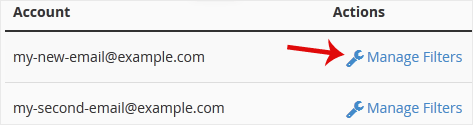
4. Under Current Filters, click on Edit next to the appropriate filter.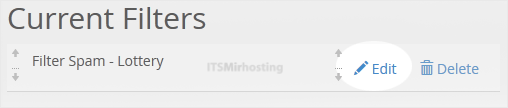
5. Make the desired changes to the filter.
6. Click on Save.
You have edited the user level email filter in cPanel, and your new rules will help organize incoming emails.


