This tutorial shows you how to create a new database in DirectAdmin. Just follow the steps below.
1. Log in to your DirectAdmin Account.
2. In the Account Manager section, click on Databases. Alternatively, type Databases in the search bar, and the option will appear. Click on it.![]()
3. In the Database Name field, enter your desired name for the database. Then, click the Create button located in the bottom right corner.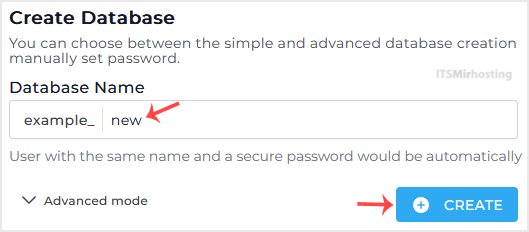
Please, copy the newly-created database details to a safe place.
You have successfully created a database in DirectAdmin.


