You can use CloudLinux Selector to enable or disable available PHP extensions in Plesk.
1. Log in to your Plesk account.
2. Click on the Pull icon in the right sidebar and choose PHP Selector.
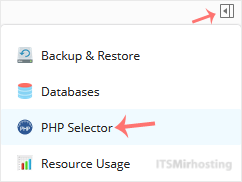
3. Click on the Extensions menu.
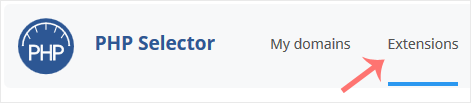
Note: If the Extensions page shows an error related to the native PHP version, change it to a non-native version first.
4. To enable the extension, checkmark the option you want to enable. Uncheck it if you want to disable it.
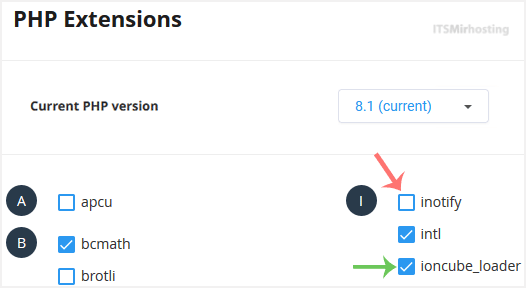
The message will show if the module is enabled or disabled.


