Creating a database in cPanel is quick and straightforward. Follow these steps to set up your database easily.
1. Log in to your cPanel account.
2. In the Databases section, click on Manage My Databases.![]()
3. Under Current Databases, you can see a list of all your databases. Locate the Database and then click on Rename.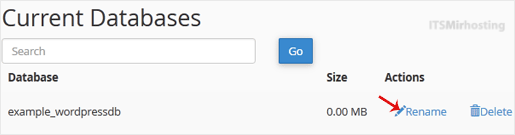
4. Change the database name and click on Proceed.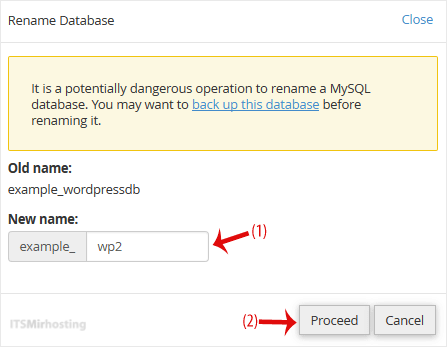
We hope this guide is helpful.


